With the increasing sizes of iPhones, one handed texting seems to be a more difficult than ever. Not so fast says iOS11! With iOS11 the iPhone has a feature that can adjust your phones keyboard to allow for one handed typing. Here is how to enable a one handed keyboard on your iPhone.
From the home screen open the Settings App
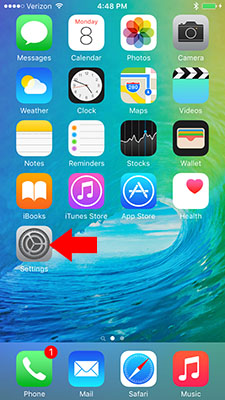
Select the General tab.
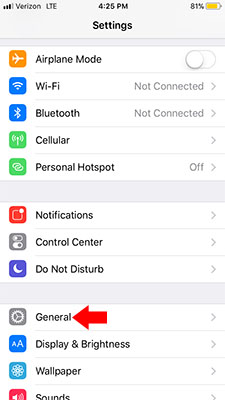
Select the Keyboard tab.
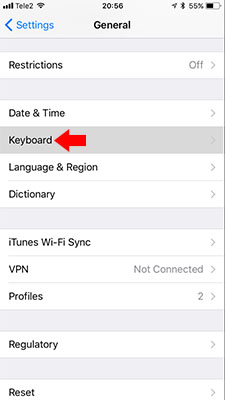
Select the One Handed Keyboard tab.
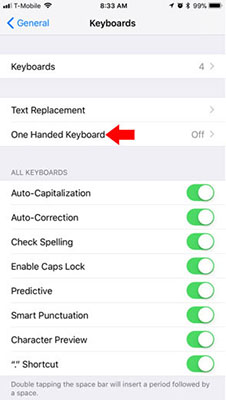
From this menu select either the Left tab or the Right tab depending on preference.
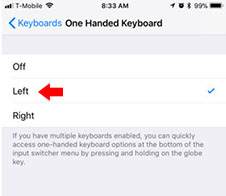
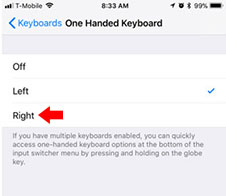
The left tab will shift to the keyboard to the left of the screen for left handed users.
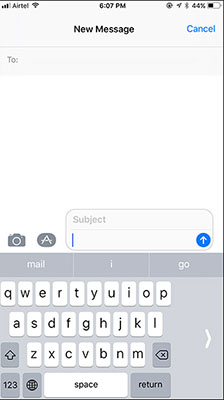
The right tab will shift the keyboard to the right of the screen for right handed users.
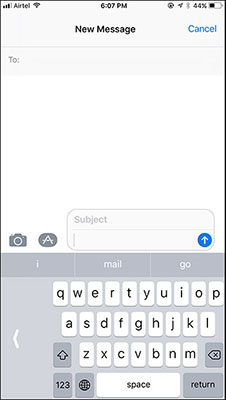
While using the keyboard, press and hold the Globe or Emoji icon (the icon displayed will depend on which keyboards are activated)
![]()
![]()
Select either the Left keyboard icon or the Right keyboard icon depending on preference.
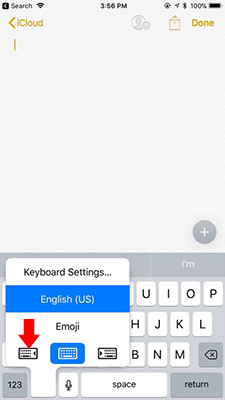
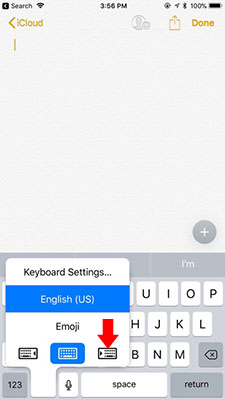
The left tab will shift to the keyboard to the left of the screen for left handed users.
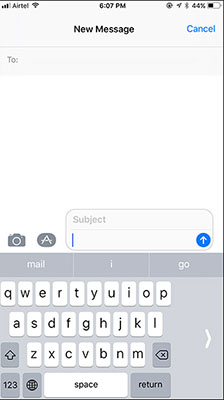
The right tab will shift the keyboard to the right of the screen for right handed users.
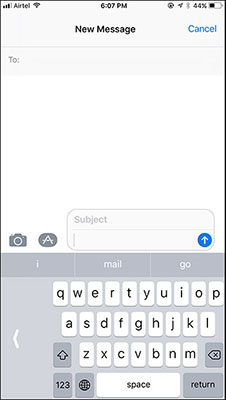
Congratulations! Now you know how to enable a one handed keyboard on iPhones running iOS 11.
Found this useful? Share to help others and follow us on Facebook.
Latest Articles
You have been added to our list






