A hard reset, also known as a factory reset, will delete all information on a device and restore the software back to it’s original manufacturer settings. A hard reset should only be done if absolutely necessary as it removes all data from your device. Perform a hard reset if your HTC One M9 Prime Camera is experiencing any of the following issues:
- Forgot your password
- Constant freezing
- Crashing applications
- Touchscreen Issues
- Can’t hear
- Can’t make or receive calls
- Sync issues
- Sound issues
Ensure that your HTC One M9 Prime Camera is turned off by pressing the power button.
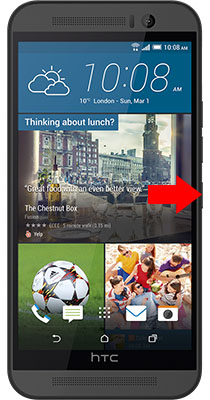
Press and hold the Volume Down + Power button, until you see the HTC Logo.
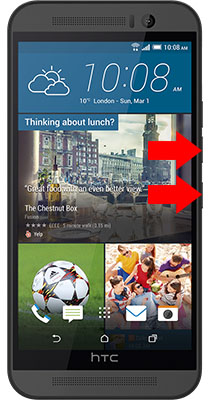
Select “Reboot To Bootloader”. Use the Volume buttons to navigate and the Power button to confirm.
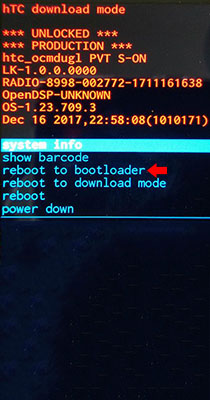
From the white screen, select “Boot To Recovery Mode”. Use the Volume buttons to navigate and the Power button to confirm.
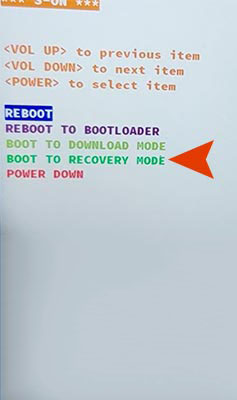
When the Red Exclamation point appears, hold down the Power button and then press the Volume Up button to bring up the Android Recovery Menu.

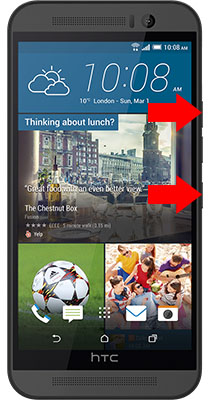
From the Android Recovery Mode menu select “wipe data / factory reset“. Use the Volume buttons to navigate and the Power button to confirm.
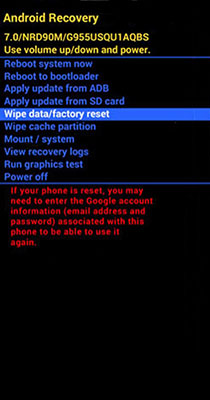
On the next screen, choose “Yes ” to confirm the reset.

Select the “reboot system now” to reboot your device..
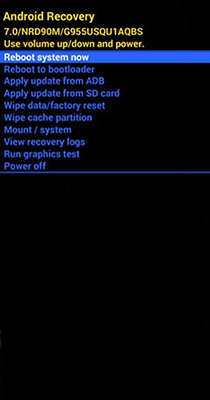
Congratulations! The device has been restored to factory defaults.
Power on your device by pressing the power button
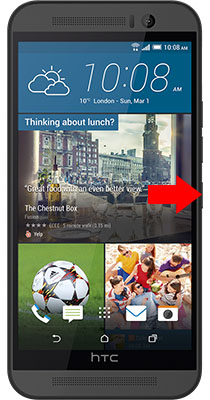
From the Home Screen go to the Menu and then to Settings.
Click on Backup & reset followed by Factory data reset.
Find and select Reset Phone.
Click on Erase everything to confirm.
Congratulations! The device has been restored to factory defaults.
WARNING!
A hard Reset will erase all data!
We are not responsible for any deleted or lost data.
Found this useful? Share to help others and follow us on Facebook.
Latest Articles
You have been added to our list







