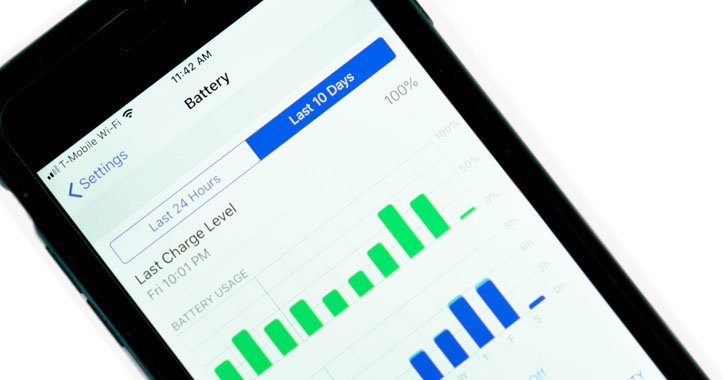Let’s discuss 5 main tips to save battery life on your iPhone. These tips are especially important for the days we won’t be near a phone charger for long hours, but we still want to have our phone accessible. I, personally have an iPhone 6s and find that these tips help my battery last throughout my workday and way past the hours I’ve gotten home. Yes, this includes my frequent social media check-ins and YouTube video watching on my commute to and from work.
First tip:
It helps to turn your phone to low power mode. This mode reduces some of your phone features, such as email fetch, background app refresh, automatic downloads, and auto-lock. In order to access low power mode, go to settings, and scroll to battery.
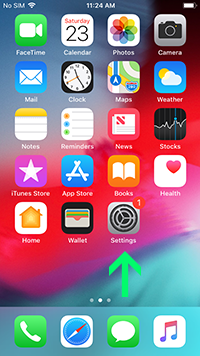
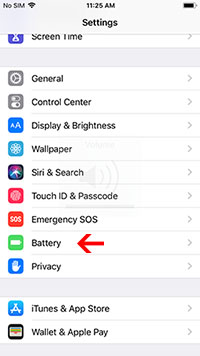
I want to point out 2 tools to have a better understanding of your battery. Here, you can see your battery level and activity for the last 24 hours and up to the last 10 days.
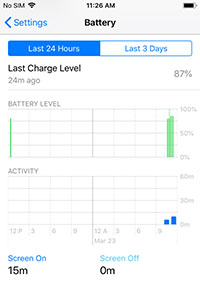
You can also scroll to battery health and it will indicate your batteries maximum capacity. A normal battery should retain up to 80% of its original capacity.
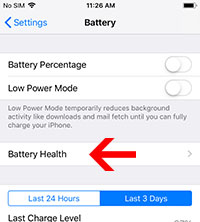
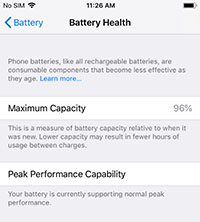
Turn on low power mode, go back to battery and tap on the circle next to low power mode. It turns green to indicate it is on.
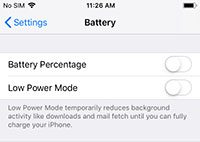
Second tip:
This is more of a 3 in 1 tip. There are 3 features you don’t usually need when you are out and about. These are: Handoff, background app refresh; and airdrop.
From settings, go to general and select airdrop. Airdrop lets you share files instantly with other iPhone users. I like to have “contacts only” selected, which means i am only discoverable by my contacts to share files with. You can also have receiving off, meaning no one can share files with you until you turn airdrop back on.
Having everyone selected allows any nearby iPhone users to share files with you. If you are in a crowded place, this may not be the best option as you may get random requests asking to share files. Trust me, I’ve heard story from friends riding the NYC subway system. It could get quite interesting.
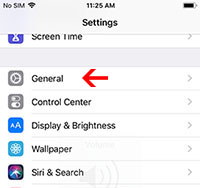
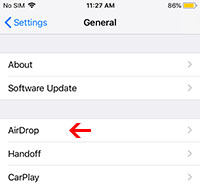
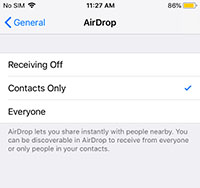
Go back to general and select Handoff. Handoff allows you to transfer tasks to other ios devices using your icloud. For example if you are on a webpage using safari and have handoff on, your iphone will continue to look for other devices to pass on that task; so you could go to your ipad and pick up where you left off. You can go ahead and turn this off by tapping on the circle, and it will turn green.
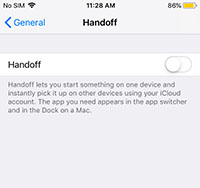

Again go back to general and select background app refresh. You have the option for your apps to continuously refresh either while “on Wi-Fi” or while on “both Wi-Fi and cellular data”. I like to have this off therefore apps, like Facebook and Instagram aren’t constantly refreshing and therefore preserving battery.
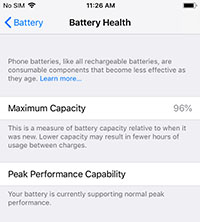
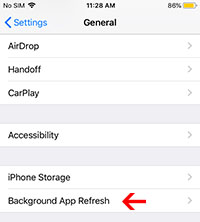
Third tip:
Limit the Analytics data provided to apple. Our iPhone’s send apple, daily diagnostic and usage data. From settings, scroll to privacy, and scroll down to analytics. You can go ahead and turn off whatever you don’t want to share. I like to turn off all the options.
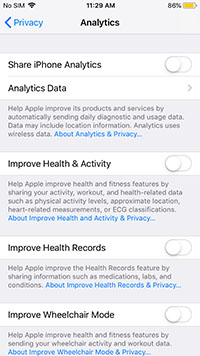
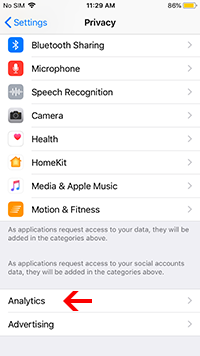
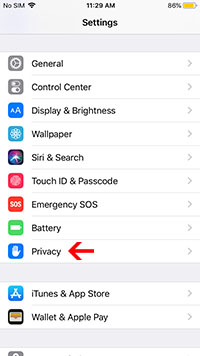
Fourth tip:
Managing your location services. Go back to privacy and select location services. As you see here it reads “Location services uses GPS, Bluetooth, and crowd-sourced Wi-Fi hotspots and cell tower locations to determine your approximate location.”. You can scroll through your apps and determine which don’t need location services and select “never” or “while using the app”. There are some apps that give you the option to select “always”. I would suggest changing that to “while using app” or “never”. “Always” will continue to drain your battery even while not using the app.
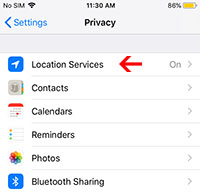
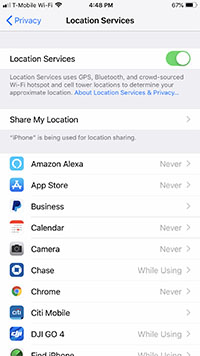
If you scroll all the way down and select system services, you will see many options. Scroll down to the product improvement section. Here you will see other ways that iPhone collects data. You can go ahead and turn those off. Routing and traffic should be turned off especially if you don’t use Apple maps and use google maps or waves or something else instead.

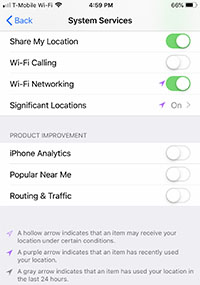
Fifth tip:
It helps to fetch for your emails manually. Therefore, your phone is not constantly checking for new emails and downloading them.
Go to settings and scroll to PASSWORDS AND ACCOUNTS. On the next screen, scroll down and select Fetch New Data.
Push is what allows the iPhone to check and download in real time. Fetch checks for emails every 15 minutes or more. You can select how often you want your emails to be fetched. Or you can select manual and check your emails manually as you choose. I personally like manual because it preserves battery the most for me.
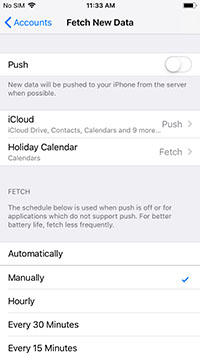
That’s it! Hope it helps!
Latest Articles
You have been added to our list